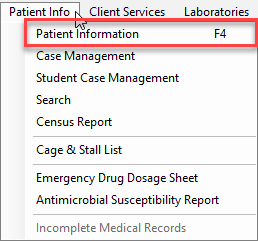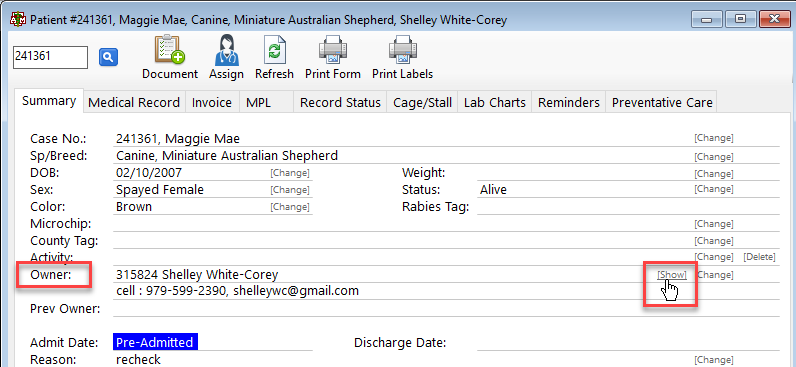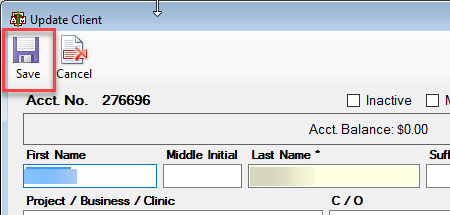This is an old revision of the document!
How To: Update Client Information
Select the Patient Info menu option from the top of the main VMIS scree or hit F4.
Select the patient information drop down option.
The patient account screen will appear with the summary automatically pre-loads the information from the patient you have selected.. About halfway down the screen, the owner (client) will be listed. On the right side of the client information, there is a small button that says [show], click that button.
The client account screen will appear. Select the button in the top of the client screen labeled UPDATE.
The update client screen will appear. Select the save button in the top left hand corner to save when finished.