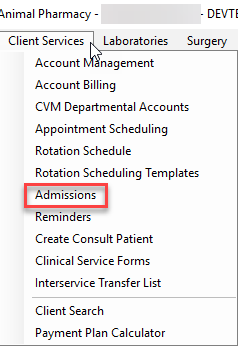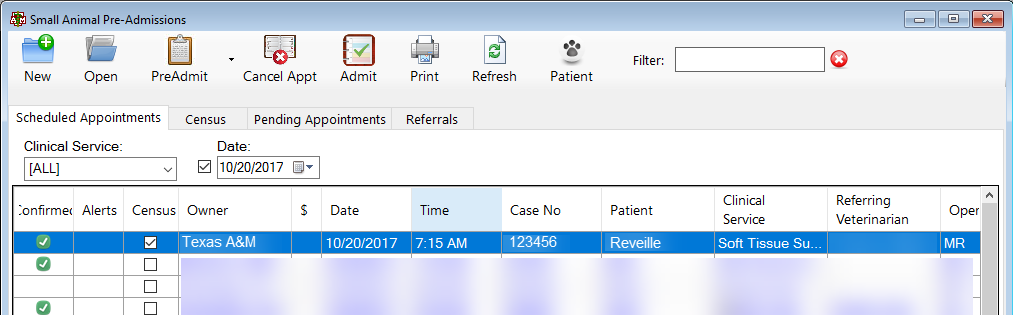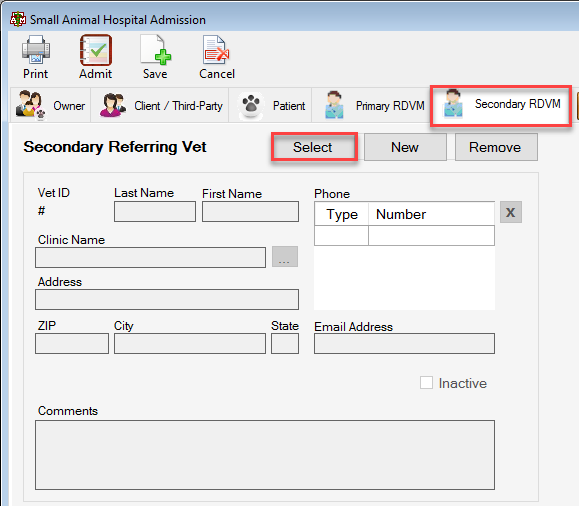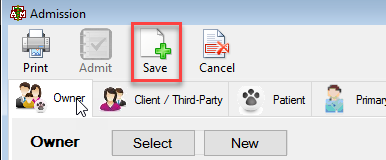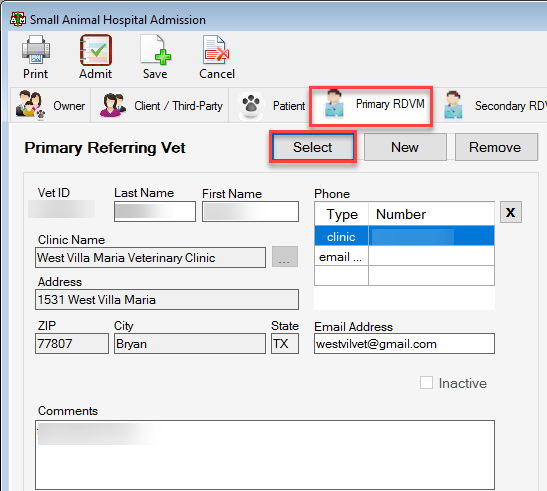This is an old revision of the document!
How To: Change the DVM of an Admitted Patient
Select the Client Services menu option from the top of the main VMIS screen.
Select the admissions drop down option.
The Admissions screen will appear. Select the desired patient and double click the account.
To change the Secondary rDVM:
The patient admission screen will appear. Select the tab at the top of this screen labeled Secondary RDVM. Hit the select button towards the top of this tab.
The referring vet selection screen will appear. Search the desired referring vet by first name, last name, clinic name, address, city, state, zip, or vet ID. Hit OK when the vet is located.
The information will be entered into the admission screen. Save when finished.
To change the Primary rDVM:
The patient admission screen will appear. Select the tab at the top of this screen labeled Primary RDVM. Hit the select button towards the top of this tab.
The referring vet selection screen will appear. Search the desired referring vet by first name, last name, clinic name, address, city, state, zip, or vet ID. Hit OK when the vet is located.
The information will be entered into the admission screen. Save when finished.