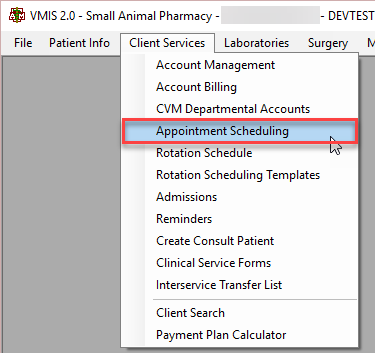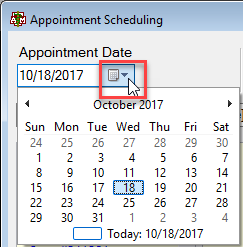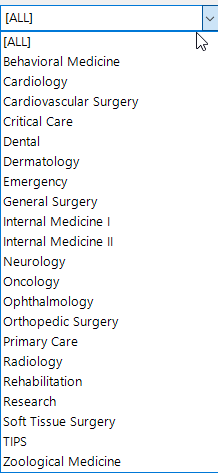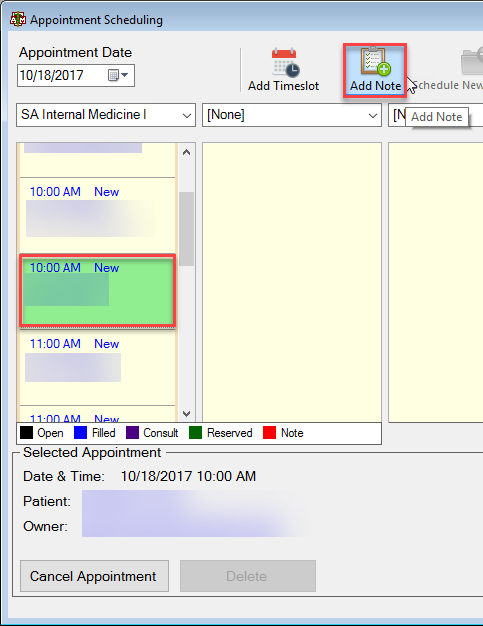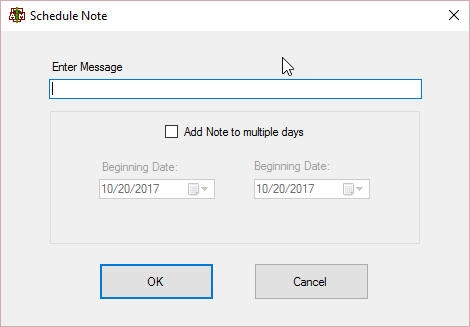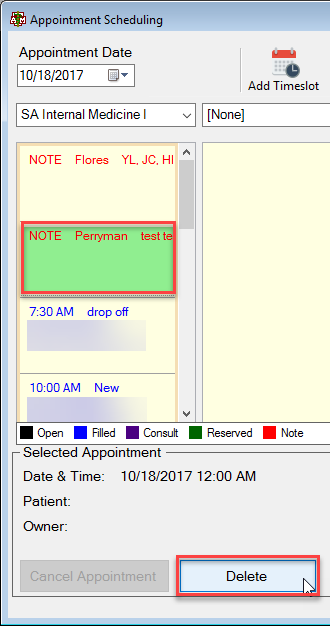This is an old revision of the document!
How To: Add/Delete a Note on the Appointment Scheduling Screen
Select the menu option from the top of the main VMIS screen labeled Client Services.
From the Client Services dropdown, select the appointment scheduling option.
The “yellow” appointment scheduling screen will appear.
Select the date that the note needs to be added to using the appointment date dropdown.
Select the service area for the note that needs to be added using the service area dropdown.
Select the add note button at the top of the screen.
The add note screen will appear. Enter the note and select enter when finished.
To delete a note, highlight it and select the delete button in the lower left hand corner of the screen.