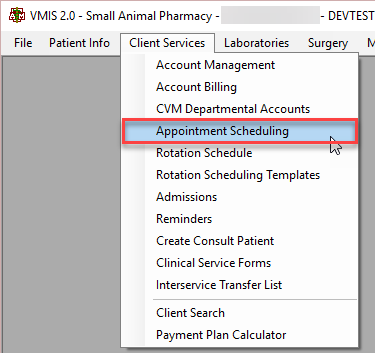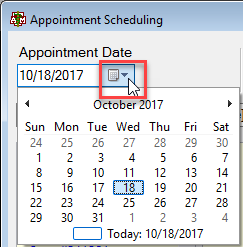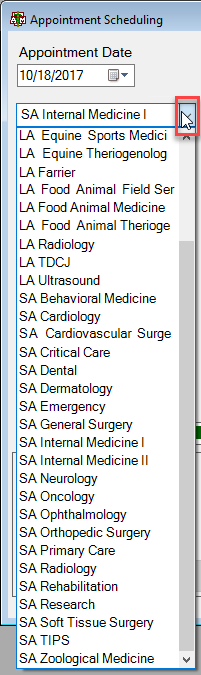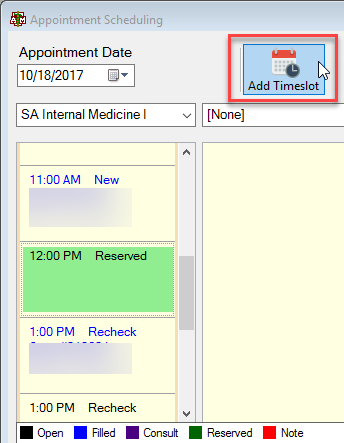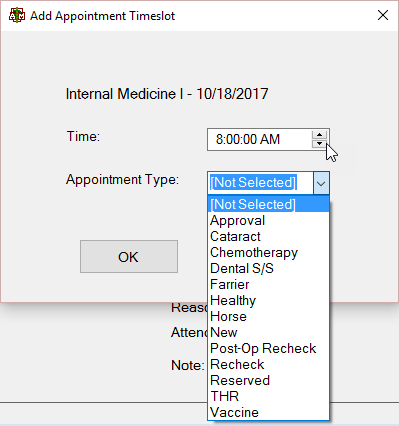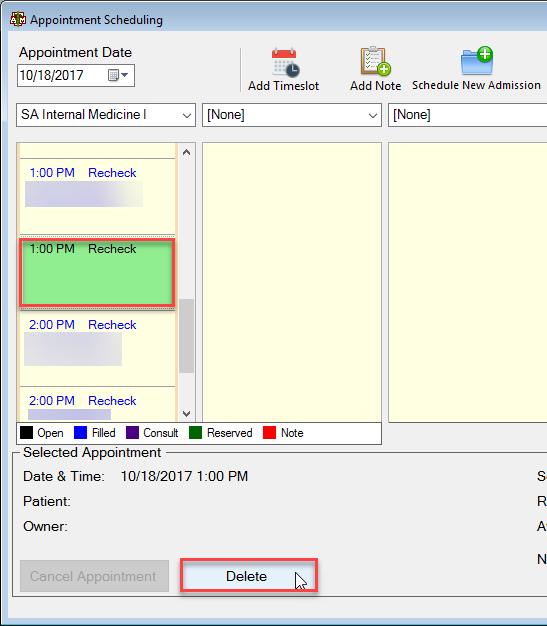This is an old revision of the document!
How To: Add/Delete Appointment Times from Appointment Scheduling Screen
Select the menu option from the top of the main VMIS screen labeled Client Services.
From the Client Services dropdown, select the appointment scheduling option.
The “yellow” appointment scheduling screen will appear.
Select the date that the appointment that needs to be added to using the appointment date dropdown.
Select the service area for the appointment that needs to be added using the service area dropdown.
To add an appointment time, select the add timeslot button at the top of the screen.
The add appointment timeslot screen will appear. Select the time and appointment type. Select OK when finished.
To delete an appointment timeslot, highlight the open timeslot (must be open, cannot have an appointment scheduled) and select the delete button at the bottom of the screen.