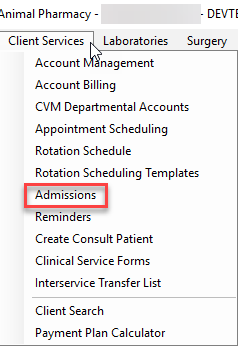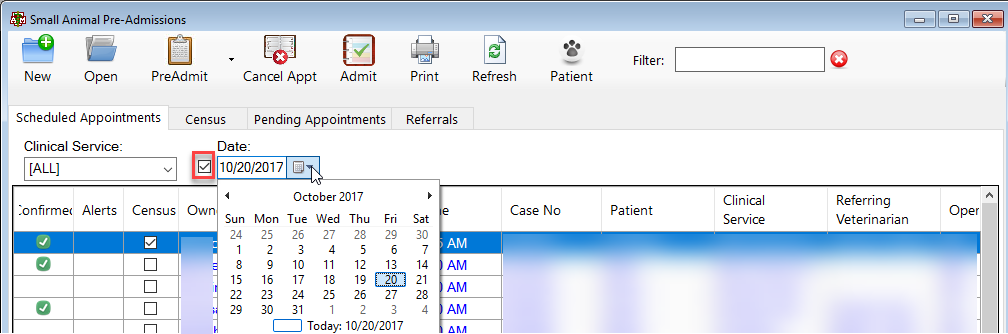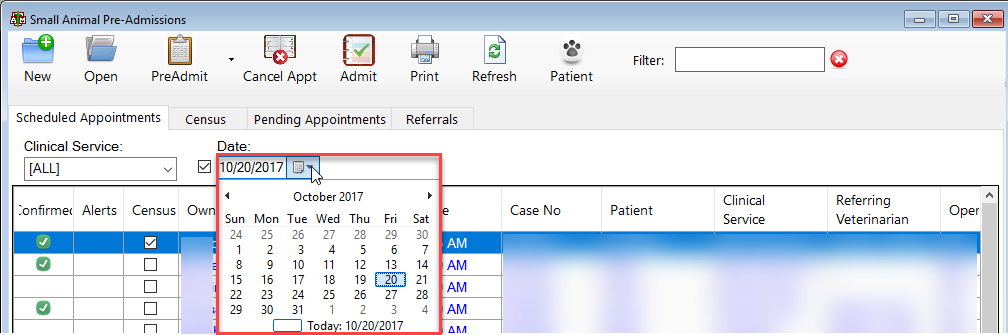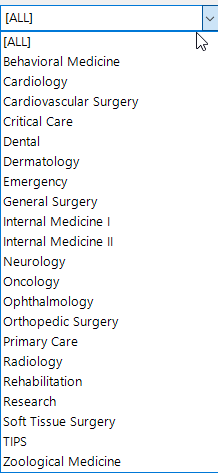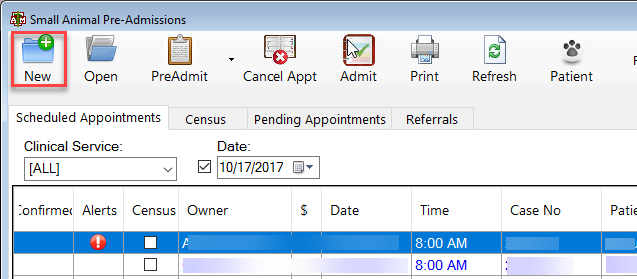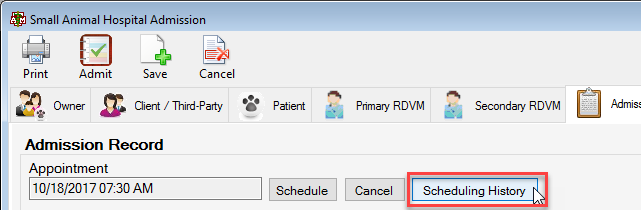This is an old revision of the document!
How To: Access Scheduling History
Select the client services option from the menu on the main VMIS screen.
From the dropdown, select the admission option.
The small animal pre-admissions screen will appear. Select an account by date by selecting the desired date from the dropdown. To see all, uncheck the box next to the date dropdown.
To an account by service select the desired service from the clinical service dropdown.
Or, select the new button in the top left hand corner of the pre admissions screen and search the patient account by the case #, patient name, or owner information.
When the desired account is located, double click the account or highlight the account and select OK.
Once the account screen appears, select the tab on the far right side of the screen labeled admission record.
The admission record will appear. Select the button by the appointment scheduling field that says Scheduling History.
The scheduling history screen will appear.