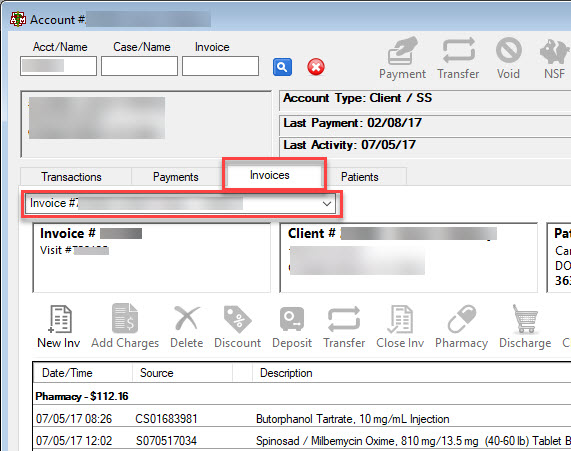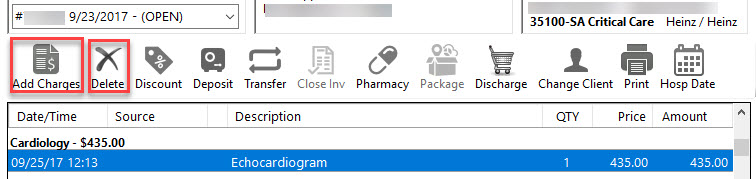Invoices
There are two different types of invoices in VMIS: a patient invoice and a client invoice. A patient invoice is created for a patient when it is admitted to the Hospital or when dispensing a prescription refill from the pharmacy, unless it already has an open invoice. If charges were not added to a patient invoice before it was closed, a supplemental invoice can be created and used to enter late charges. A patient can have only one invoice open at a time. A client invoice is created when a client needs to purchase something that is not associated with a patient that has an open patient invoice. A client can have only one open client invoice at a time, but can have multiple patient invoices open if they have multiple patients admitted to the Hospital.
Hospital services, or resposibility centers, have client accounts associated with them and can also have client invoices. While the invoices are handled in a slightly different manner in these circumstances than normal client invoices, they still work like normal client invoices. These invoices are used when one clinical service charges another for services rendered.
Viewing Invoices
Patient invoices can be viewed on two different screens. Once a patient has been selected on the Patient Info screen, its current or most recent invoice can be viewed on the Invoice tab. Other invoices can be selected and viewed using the invoice drop-down list on this tab. The tab also contains additional tools for working with invoices, including tools for adding and removing charges.
When a client account has been selected on the [userdocs:intro:ch2:client_info#Client Account Screen|Client Account screen]], the current or most recent patient or client invoice can be viewed on the Invoice tab. Other invoices can be selected and viewed using the invoice drop-down list on this tab. In the invoice drop-down list, all client invoices will show the invoice number and dates the invoice was open and all patient invoices will also show the patient's name. The tab also contains additional tools for working with invoices, including tools for adding and removing charges.
Adding/Removing Charges
Through the Invoice tabs on both the Patient Info and Client Account screens, charges can be added to an open invoice using the Add Charges button. This button will open the Enter Charges screen, where charges can be selected to add to the invoice.
Charges can be removed from an open invoice by selecting the charge on the invoice and clicking the Delete button. A confirmation message is shown after the Delete button is clicked asking the user to confirm that they are intending to remove the charge.