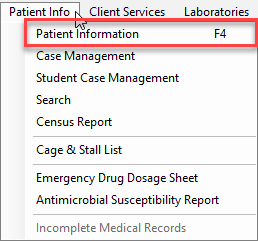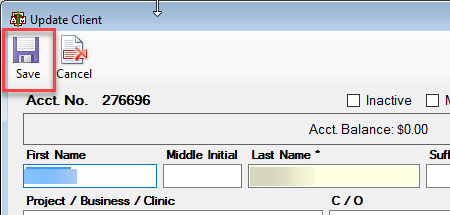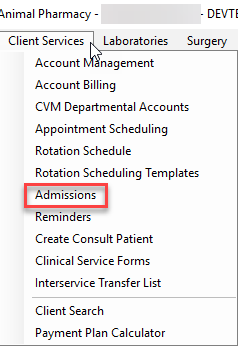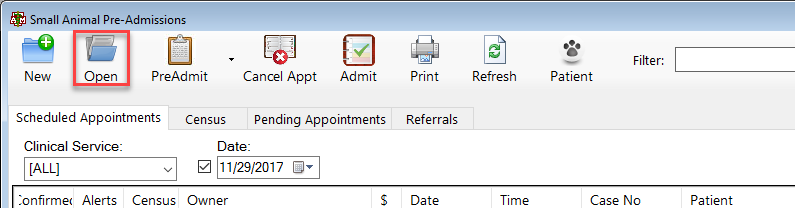This is an old revision of the document!
How To: Update Client Information
QUICK TIP: Hit the F4 button to take you straight to the Patient Summary Screen.
Select the Patient Info menu option from the top of the main VMIS screen.
Select the patient information drop down option.
The patient account screen will appear with the summary automatically pulled up. About halfway down the screen, the owner (client) will be listed. On the right side of the client information, there is a small button that says [show], click that button.
The client account screen will appear. Select the button in the top of the client screen labeled UPDATE.
The update client screen will appear. Select the save button in the top left hand corner to save when finished.
OR….
to change information for an Admitted Patient
From the Client Services tab, select Admissions. This will bring up the Small Animal Pre-Admissions screen.
Search for and select the required patient appointment. Double click to open the appointment or highlight the appointment and select the OPEN button from the top of this screen. This will bring up the appointment screen.
From the appointment screen, choose EDIT from the top of the screen. This will allow you to change or update information. Remember to click SAVE.