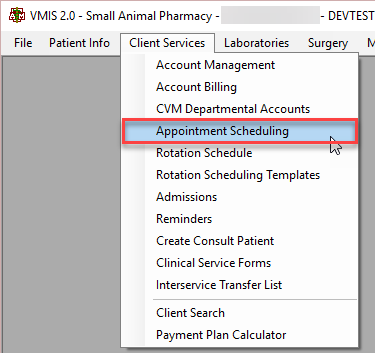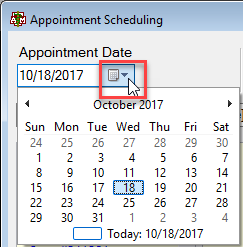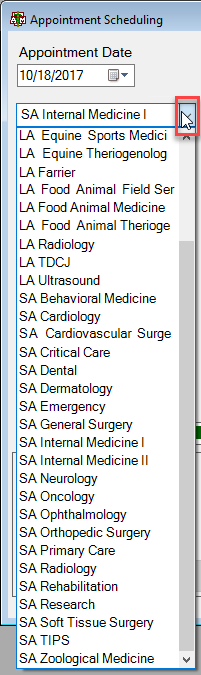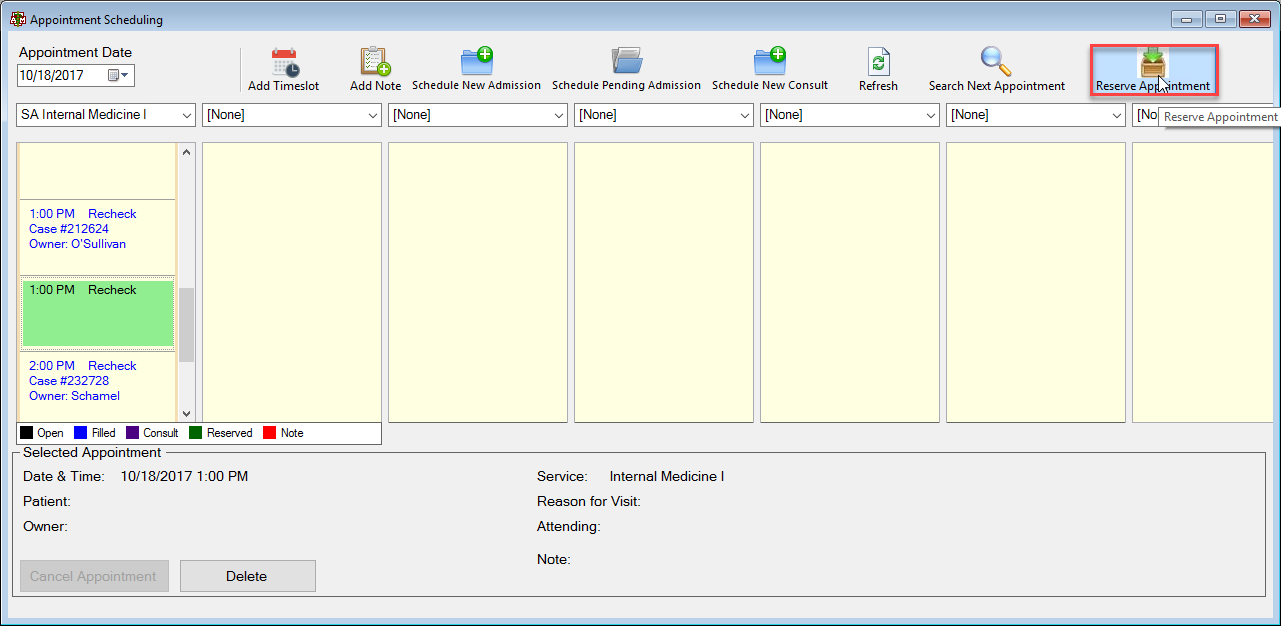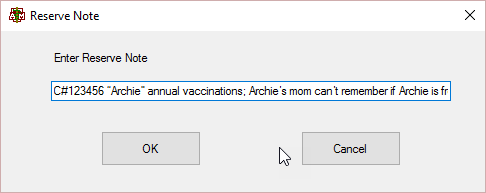This is an old revision of the document!
How To: How to: Reserve an Appointment
Select the menu option from the top of the main VMIS screen labeled Client Services.
From the Client Services dropdown, select the appointment scheduling option.
The “yellow” appointment scheduling screen will appear.
Select the desired appointment date for reservation from the dropdown in the top left corner of the screen.
Then, select the service from the dropdown directly under the date dropdown.
In the yellow column underneath the selected service, located an open slot for the appointment needing to be reserved.
Note: The open appointments will be typed in black.
Once the desired time and date are located, highlight the slot and select the button in the top right hand corner of the appointment scheduling screen labeled reserve appointment.
A screen will appear labeled Reserve Note. Enter in the note as following C#”Patient Name” reason for visit; reason the appointment needs to be reserved.
For example: Patient Name: Archie Case #: 123456 Reason for visit: Annual vaccinations Reason for reservation: Archie’s mom can’t remember if Archie is free that day and needs to check with him before scheduling the appointment but doesn’t want to lose the time slot. C#123456 “Archie” annual vaccinations; Archie’s mom can’t remember if Archie is free that day and needs to check with him before scheduling the appointment but doesn’t want to lose the time slot.
Note: Whoever reserves the appointment must be the same person who deletes or schedules the appointment.