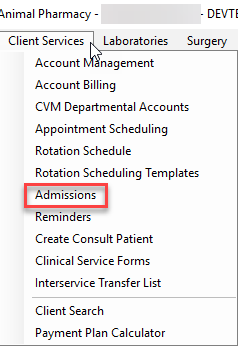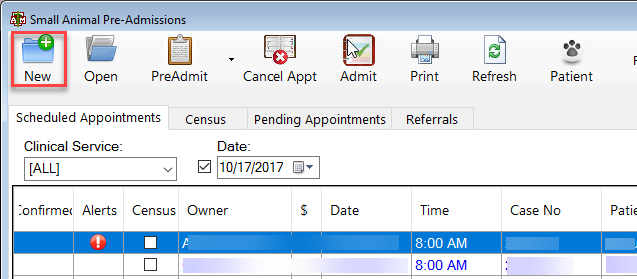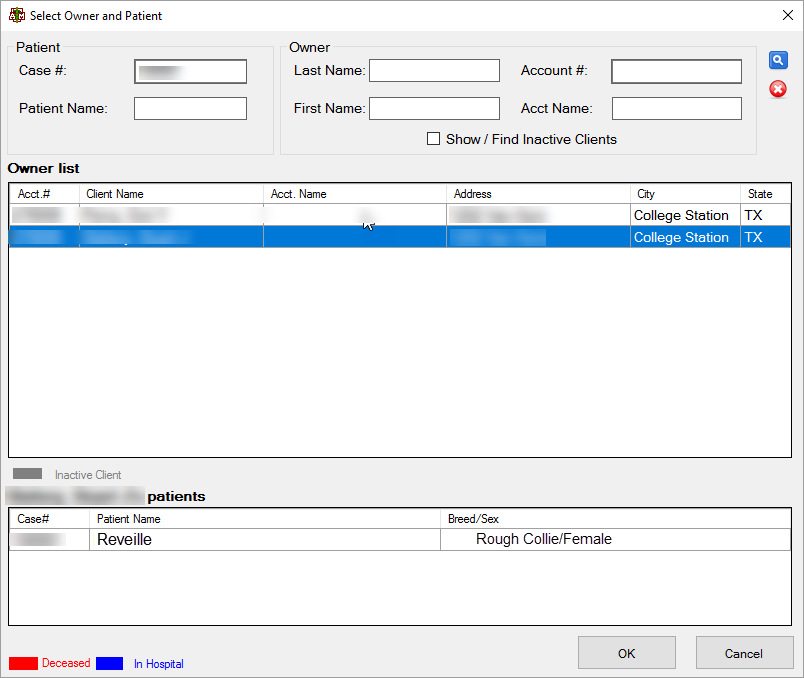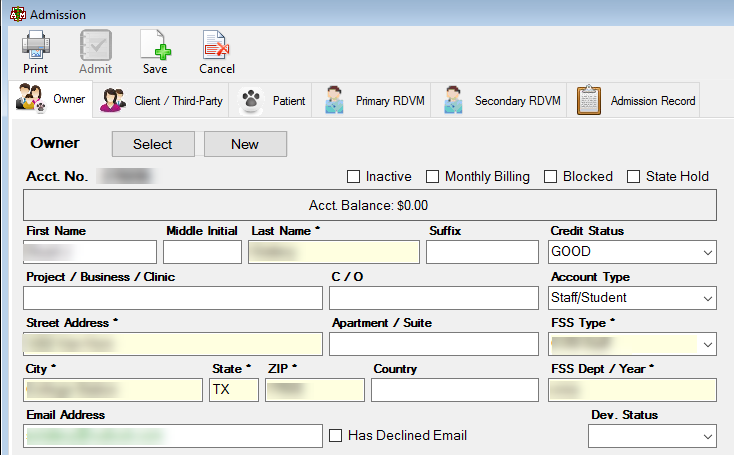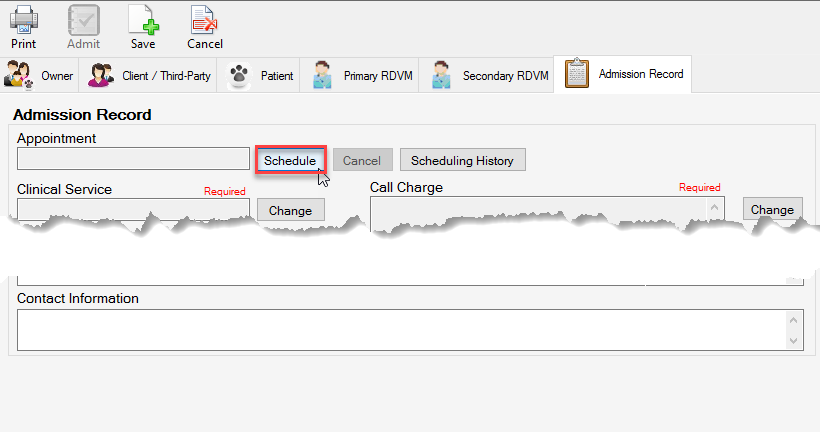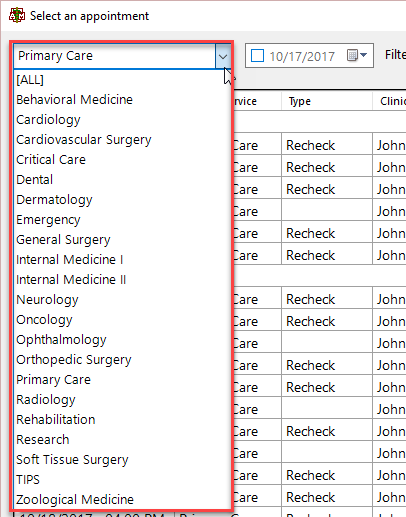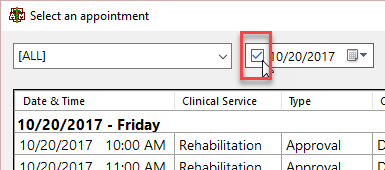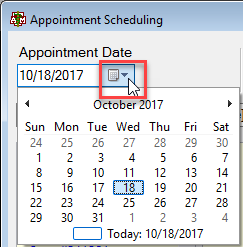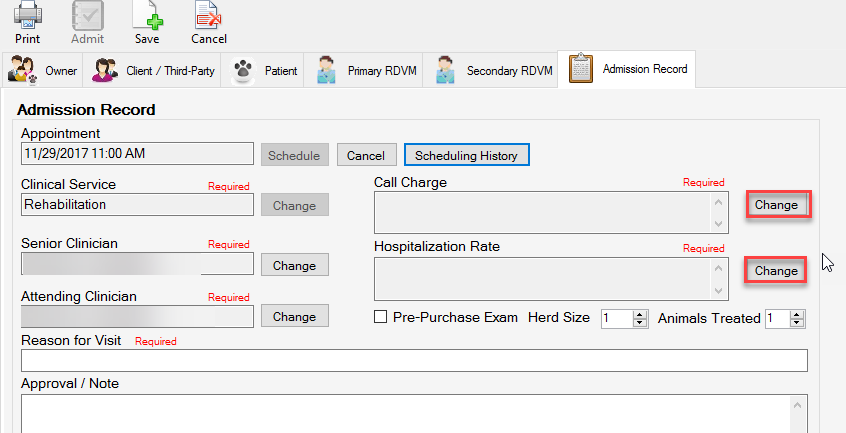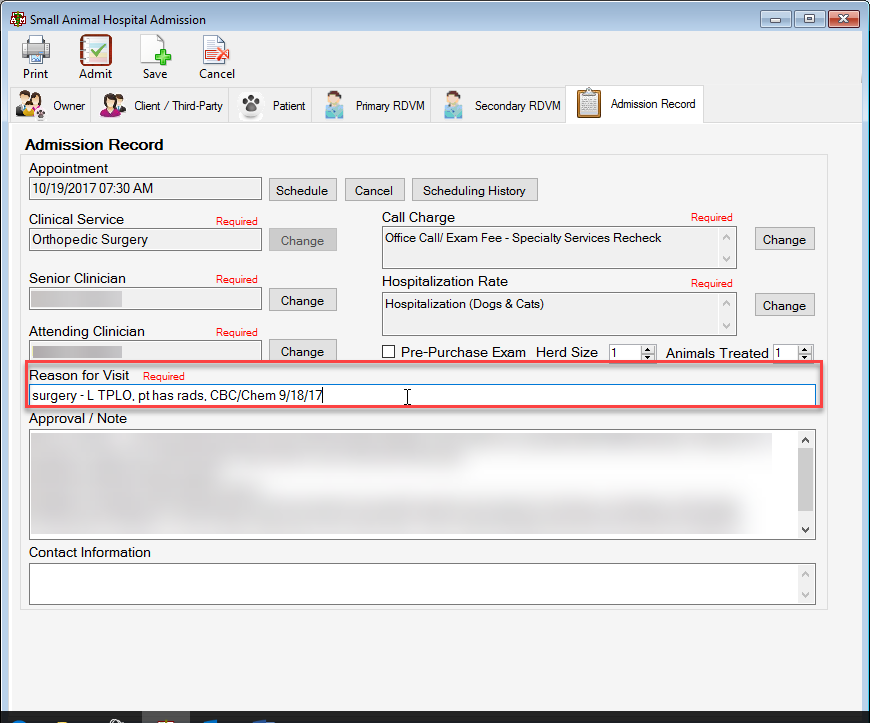How To: Book an Appointment for an existing Client and Patient
Select the Client Services Menu option from the top of the main VMIS screen.
From the dropdown, select the admissions option.
The pre-admissions screen will appear. Select the button in the top left hand corner labeled new.
Search for the client using the information provided. HINT: Use the first 2-3 letters of the owner’s first and last name to get a good cross section to choose from.
When the desired patient is located, select the patient name from the box at the bottom of the screen and select OK.
The admissions screen will be pulled up. Ensure that all of the information is correct on the screen.
Go straight to the tab option labeled admission record.
Then click the Schedule button. This will bring up all of the open appointments for every service. To filter the appointments by department, select the dropdown in the top left corner of the Select An Appointment screen.
Select the desired department.
To see appointments only for the current date for the department selected, click the check box next to the date drop down at the top of the screen.
To see appointments for a certain date, click the dropdown and select the desired date.
Double click the desired appointment or highlight the appointment and select the OK button at the bottom of the screen. The senior and attending clinicians will automatically be filled in.
You will need to select the proper call charge and hospitalization rate. Do so by clicking on the CHANGE button, select the desired line item and either double click to populate the field or select the line item and click OK.
Add your Reason for Visit and any Approvals/Notes. The Reason for Visit shows up on the client information (Discharge Summaries, etc.). Please make sure that everything is succinct and is spelled correctly. The Approvals/Notes section does not appear on any paperwork that the owner or rDVM will see.
If everything is correct, click SAVE at the top of the screen. A popup will appear asking if this is a referral. Please answer accordingly.