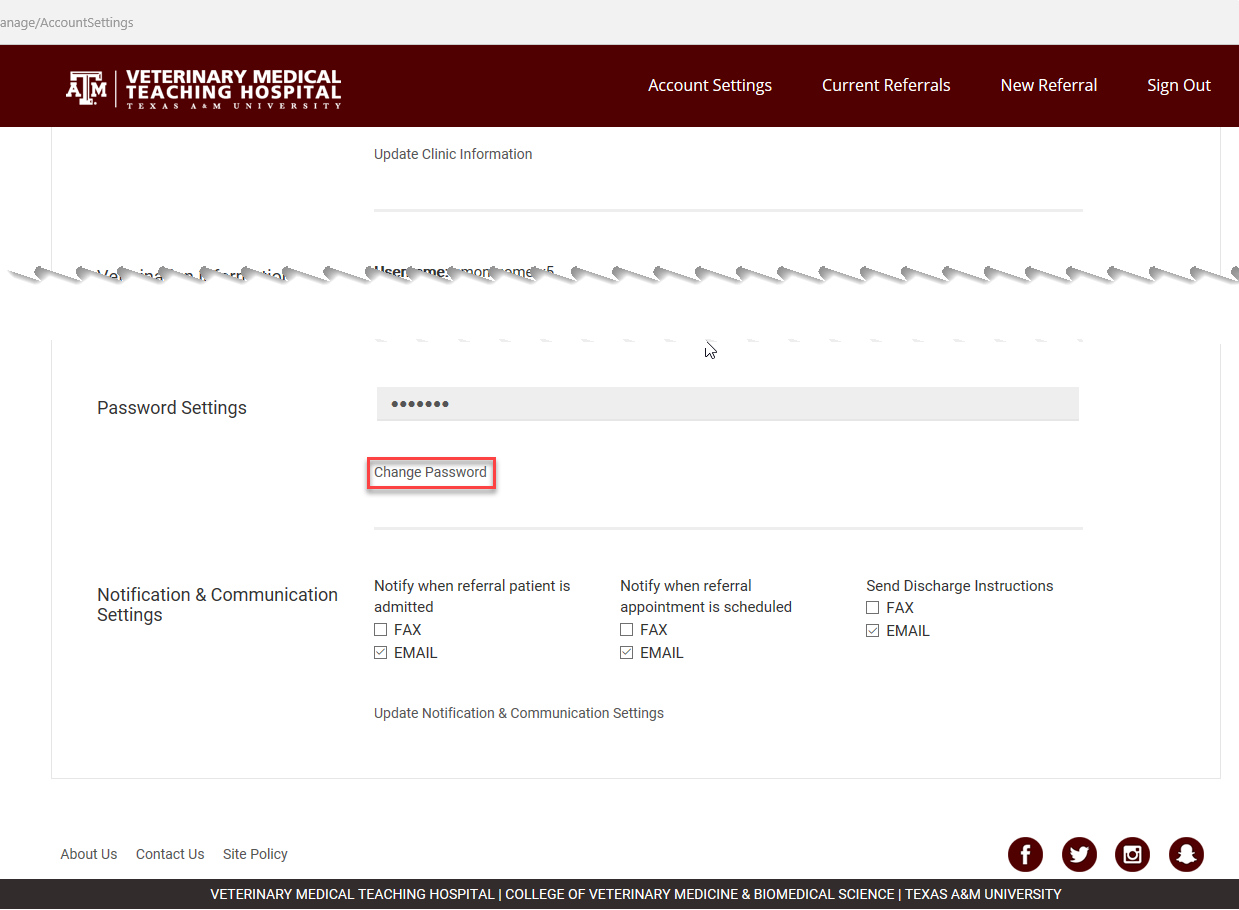How To: Change Password
Click the option at the top of the screen labeled Account Settings.
The Account setting will appear. Scroll down to the Password Settings section and click Change Password.
The change password screen will appear. Enter the current password into the first field and then select a new password based on the following rules.
Note: The new password should meet all the requirements:
- must be at least
+ 8 characters long to reset every 6 months
+ 16 characters long to reset every 3 years
- must not have been used before
- must have at least one character of at least 3 of the following types: Uppercase, Lowercase, Symbol, and a Number.
Select submit when finished.