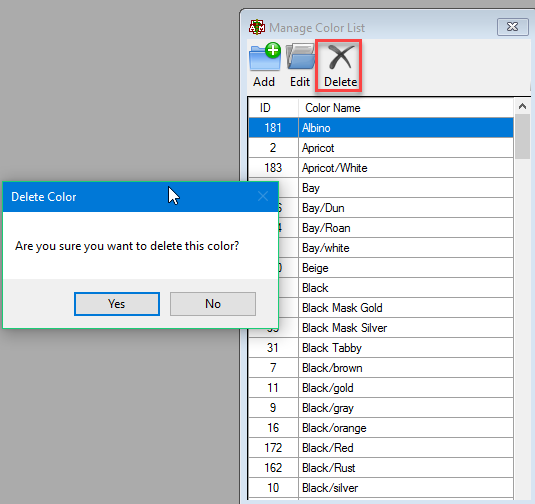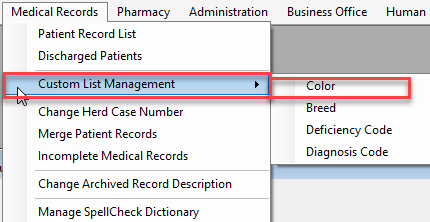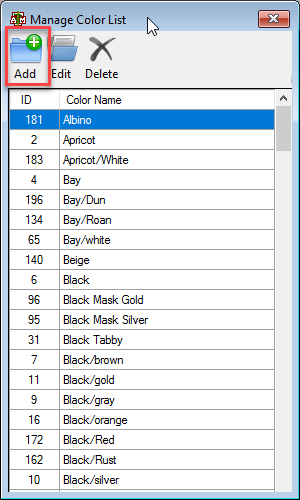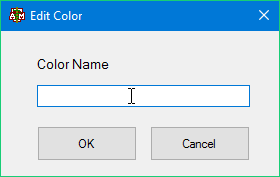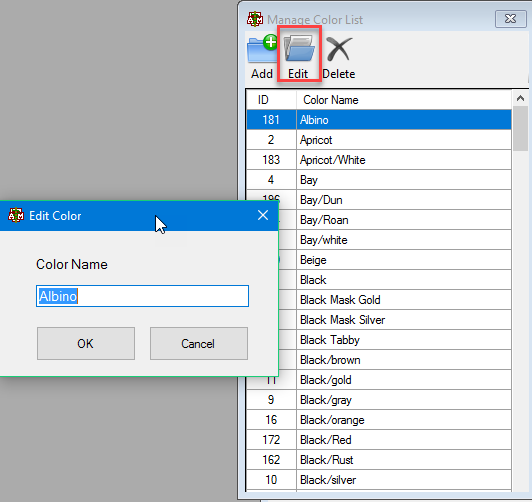How To: Edit/Add/Delete a Color
Click the Medical Records menu option from the top of the main VMIS screen.
From the dropdown, click the Custom List Management option.
Three side options will appear. Click the Color option. The Manage Color List window will appear.
To add a new color, select the add button.
The add color screen will appear.
To edit a color, highlight the color and select the edit button at the top of the window.
The edit color screen will appear. Edit as needed and select OK when finished.
To delete a color, highlight the color and hit the delete button at the top of the window.