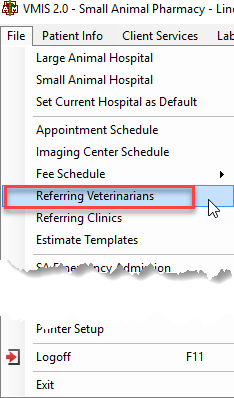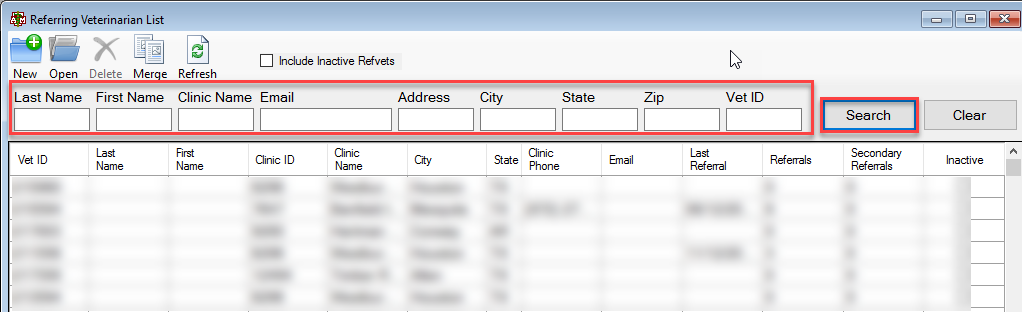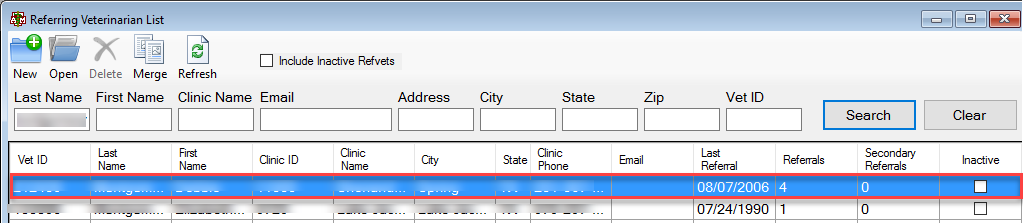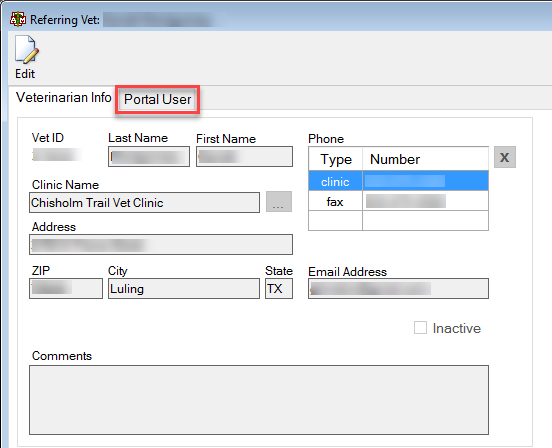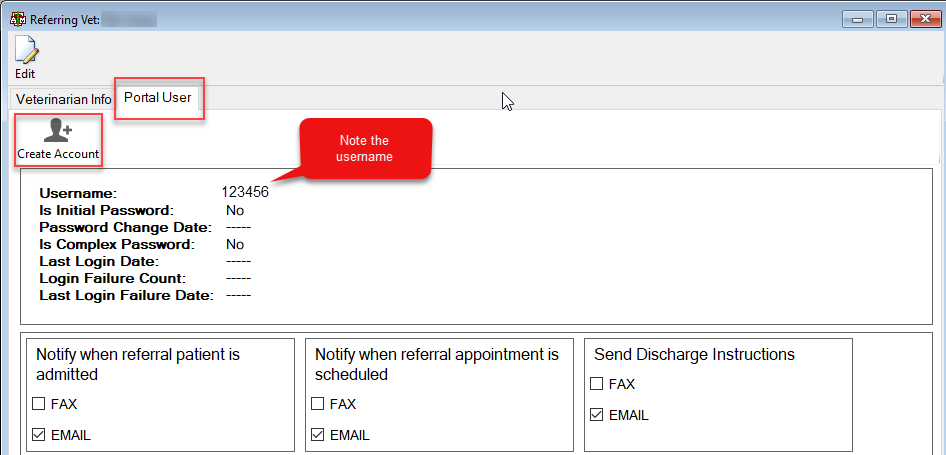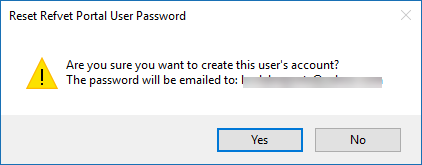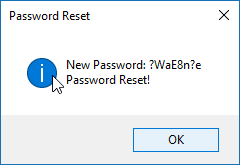How To: Create an RDVM Portal User
Note: Authorized hospital staff can create a portal account for a referring using the Portal User tab of the Referring Vet screen. Before creating the account or resetting the password, it’s important to verify the identity of the veterinarian by asking them to provide information that can be matched with our records.
Select the File menu option at the top of the main VMIS window.
From the drop down, select Referring Veterinarians.
The list of current referring veterinarians will appear. Search for the desired veterinarian by entering the first and last name, clinic name, address, email address, or vet ID into the respective fields.
A list of all of the vets with parameters matching what was entered will appear. Select the desired veterinarian by double clicking the name.
The referring vet screen will appear. Select the tab that says Portal User.
Note the Referring Veterinarians Account # (Username) and select the create account button.
A screen will appear asking for a verification that the correct account is being created and the email address that the password will be emailed to.
After reviewing the information and selecting yes, a new screen will appear containing the new password that was sent to the veterinarian.
In order to log in, the veterinarian will need both the username and password. Since email is not secure, the username is not included with the password that was sent to the veterinarian via email. The username must be given to the veterinarian over the phone or by some means other than email.