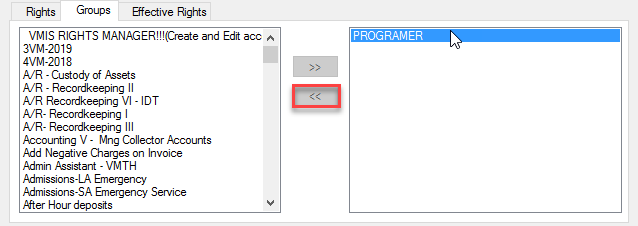How To: Update a User's Group Membership
If adding a NEW VMIS user to a group, first (maybe insert link to adding new VMIS user instructions) (Insert photo of new user window)
Select the group tab on the bottom half of the user window. Select desired group for user. Once group is selected, click the » arrows to move the group to the box to the right which will add the group to the users rights.
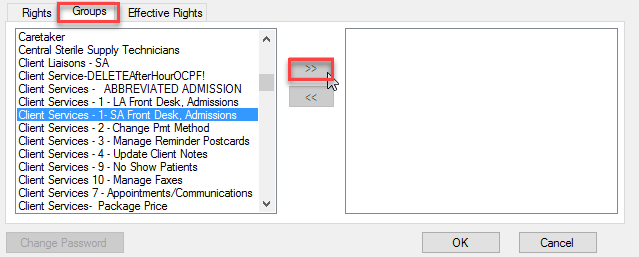
If user must be added to more than one group, repeat the last step with the next desired group.
If adding an EXISTING user to a group, first see How To: Update User Information
Select the group tab on the bottom half of the user window. Select desired group for user. Once group is selected, click the » arrows to move the group to the box to the right which will add the group to the users rights.
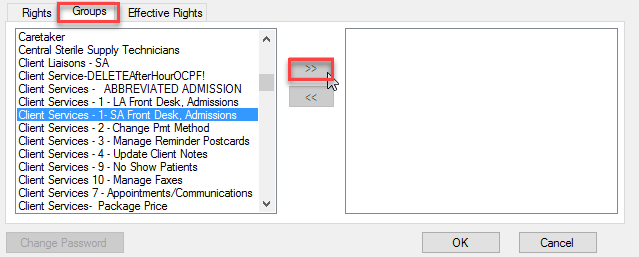
If user must be added to more than one group, repeat the last step with the next desired group.
To remove a group from a users profile, select the group from the right hand box needing to be removed, and press the « arrows to remove it.