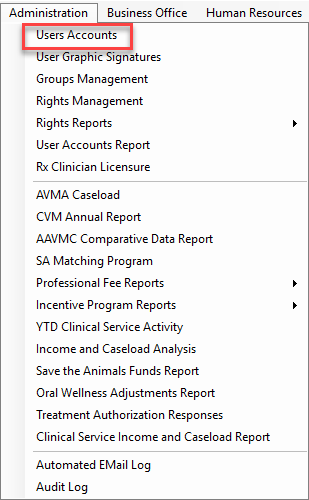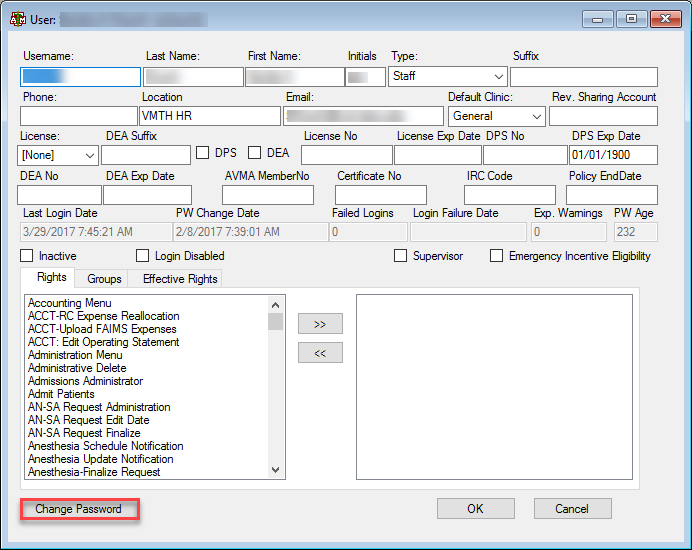How To: Reset a User's Password
Click the administration menu option at the top of the screen.
Select the User Accounts option (the first option in the drop down).
Type name of desired individual in box at the top left hand corner of user list window. Double click individual’s account, or select the edit button.
Within the window that pops up with individual’s information, click the change password option in the bottom left hand corner of the window.
VMIS will automatically generate an email with a temporary password and send it to the user with instructions on how to create a new password.