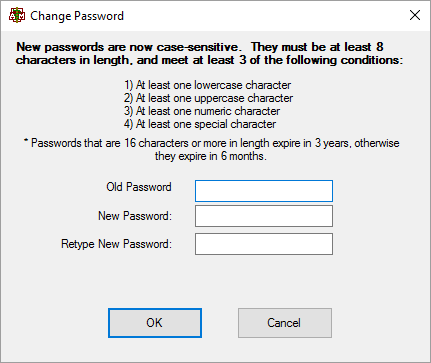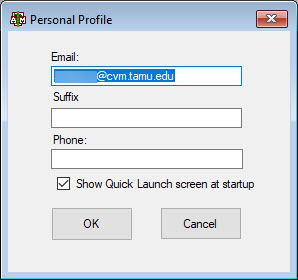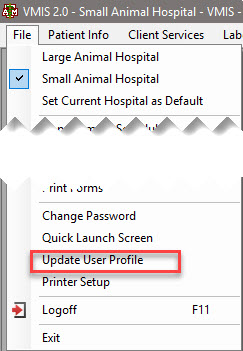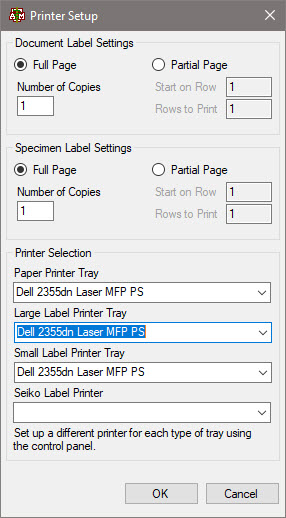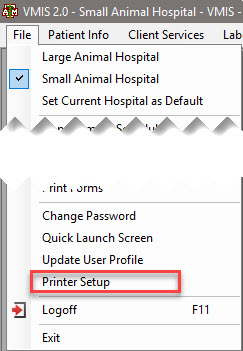Changing Passwords, User Profile, and Printers
Changing Password Screen
Users can change their VMIS password at any time while logged on by clicking Change Password under the File Menu. Clicking this button opens the Change Password screen which lists the password rules and requires entering their current password, a new password, and re-typing the new password to change.
User Profile Screen
Each VMIS user has a “user profile” which contains information such as the email address associated with their user account.
Users can update some of the information in their user profile at any time while logged on to VMIS. The User Profile screen can be opened from the File menu.
Printer Setup Screen
VMIS supports specifying a printer configuration that is used by any feature that automatically prints, or prints without showing a dialog to select a printer. The Printer Setup screen shows the current configuration and allows for the configuration to be updated.
Features that rely on this include the printing of admission packets, labels, and invoices. The printer configuration is saved per computer and is independent of what user is logged on to VMIS. The Printer Setup screen can be opened from the File menu.