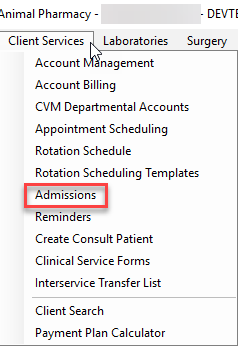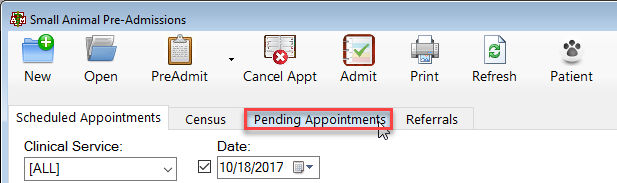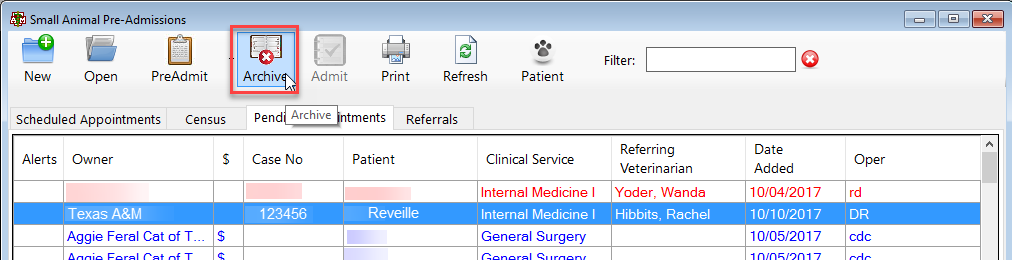How To: How to Archive an Appointment
Select the Client Services Menu option from the top of the main VMIS screen.
From the dropdown, select the admissions option.
The pre-admissions screen will appear. Click the tab option within this screen labeled “pending appointments”.
Highlight the desired account and select the archive button from the top of the screen. A pop up will appear asking you to confirm that this appointment needs to be archived. This is important because this appointment will no longer be searchable from within the admissions screen. The only way to access and book an archived appointment is from within the Patient Summary Screen (F4).